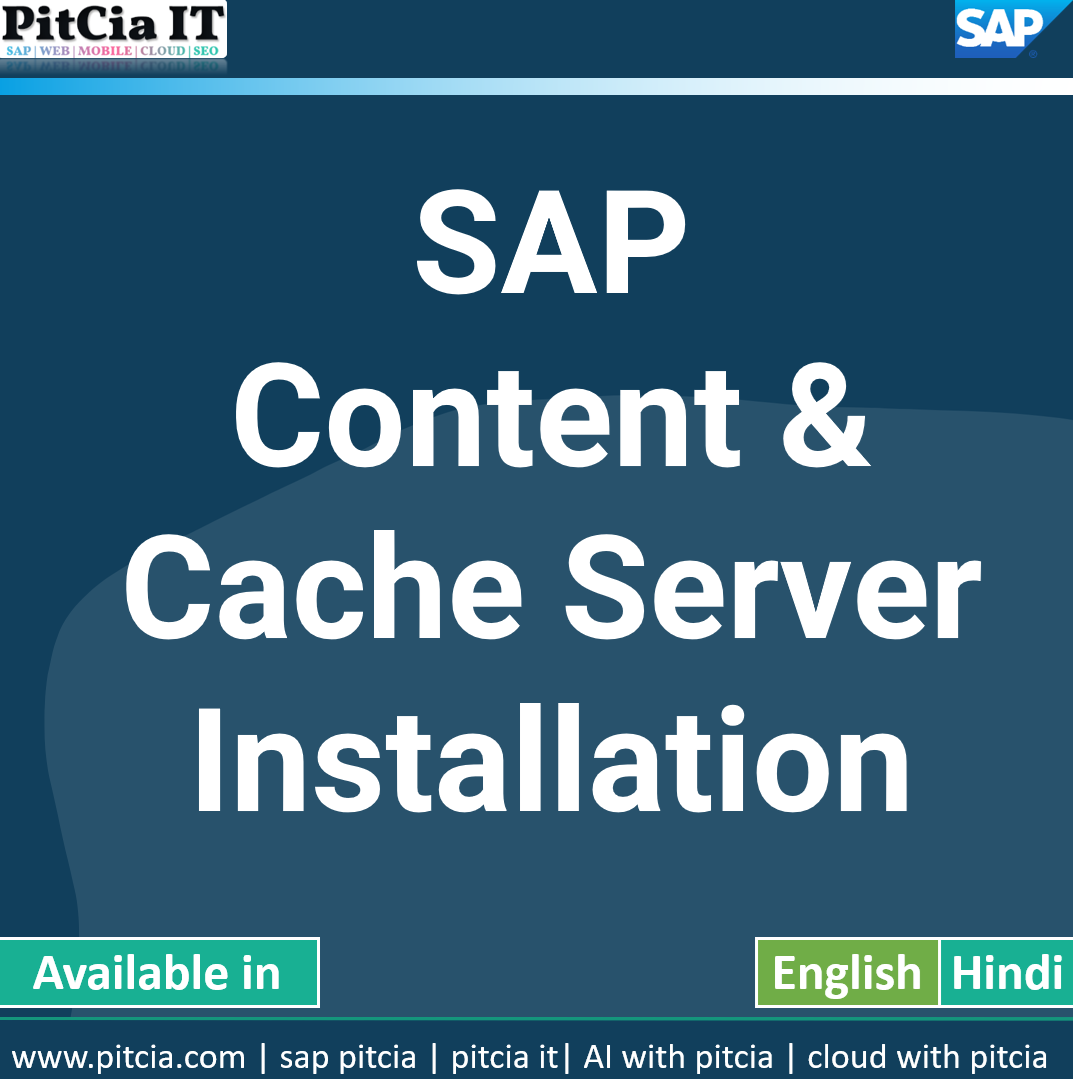Installing the SAP Content Server and Cache Server is an essential step for organizations that need a secure and efficient document management solution within their SAP system.
How to Install SAP Content & Cache Server
If you are not aware of SAP Content Server, What is DMS, Prerequisite of SAP Content & Cache Server then you must read 5 minute post What is DMS, SAP Content Server & How this is Working
Below Videos shows steps of SAP Content & Cache Server Installation Step by Step
The SAP Content Server stores documents and attachments, while the SAP Cache Server boosts performance by reducing retrieval time for frequently accessed files. The SAP Content Server Installation Steps generally include: preparing the operating system and database (such as MaxDB or MS SQL), downloading the Content Server software from the SAP Marketplace, running the installation wizard, configuring the database connection, and performing the initial setup in SAP transactions. Once the Content Server is installed, the Cache Server can be set up and linked to improve access speed for distributed users.
Step-by-Step SAP Content Server Installation Guide
Prepare the Server Environment – Ensure the required operating system, database (MaxDB or MS SQL), and hardware specifications are ready.
Download SAP Content Server Software – Get the installation package from the SAP Marketplace.
Install the Database – Set up MaxDB or the supported database to store documents and metadata.
Run the Installation Wizard – Launch the SAP Content Server installer and follow the guided setup.
Configure the Database Connection – Connect the Content Server to the installed database.
Perform Initial SAP Configuration – Use SAP transaction codes (like OAC0 and CSADMIN) to register and configure the Content Server.
Install and Configure SAP Cache Server – Deploy the Cache Server to improve document access performance.
Test the Installation – Upload and retrieve test documents to verify the Content Server and Cache Server setup.
For a complete and practical walkthrough, refer to the PitCia iT Installation Videos, which explain the prerequisites, configuration, and best practices for a smooth installation process.